Note 📝: This is for accounts with the Insurance Add-on. If you don’t see the Insurers tab in your Settings, check out our guide doc on Adding the Insurance add-on.
To start creating insurers, a staff member with Administrative / All Billing access to the account can head over to the Settings tab and then click on Insurers within the left sidebar menu.
From there, click on the New Insurer button in the top right to get started.
While the only Required field is the insurer’s name, let’s break down what each of these options are to ensure smooth sailing with your insurance claims ⛵️
Note 📝: If you plan on using our internal EDI generation tool, you’ll want to make sure to enter the Insurer’s full address as well.
Billing Portals
You may also enter a portal is appropriate. This could be a clearinghouse billing portal such as Office Ally, Trizetta, and/or Availity. This will allow you to launch the portal directly for claim submissions.
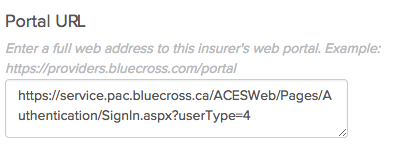
You can view some more information about managing claims and portals in this guide: Generating an EDI to Submit to a Clearinghouse.
Default User Fee
When setting up your insurers, you can select if there is an administrative fee associated with handling this insurance process. This default charge will be added to the Patient’s Invoice.
The actual amount you bill to each of your patients will be based on the coverage set on the claim you’ll create for each patient following this guide: Creating a Patient Claim (US)
Treat CPT Units as Separate Line Items
Do you bill multiple units of the same procedure (i.e. multiple units of massage)? Have you billed this insurer in the past for multiple units of the same procedure? Does this insurer pay for all units as a group, or do they pay each unit individually?
Some insurers treat each unit of a procedure individually, while others will treat all units of a procedure as a single or grouped line item on the bill. Additionally, insurers will combine CPT units into one line, so before toggling on this option you may want to check with the insurer if they would prefer to treat them as separate line items.
The default for new insurers you create in Jane will be treat multiple units of the same procedure as a single - or grouped - line item. This means that when billing multiple units of a procedure, Jane will display a single Allowed Amount and a single line on the EOB Screen for all units.
Insurer Submits Claims to Secondary Payer
When this preference is enabled, in most cases secondary claims will move through the claim submission folders differently whenever this specific insurer is the primary payer for a patient with two insurance policies.
Note📝: While this can be toggled on for all insurers, this primarily would be used for Medicare.
When a primary claim is submitted to the insurer, any associated secondary claim is automatically marked as submitted. This saves a little bit of time by submitting them both in one go.
Payer ID
This is a unique identifier for insurers. It is used in electronic claims submissions to specify the insurance company to which the claim is being sent. If the insurer does not have a Payer ID, you’ll want to enter the word PAPER in the Other Payer ID text box as a filler.
Note📝: You can verify the Payer ID with your Clearinghouse if you’re unsure of what this number would be.
If you’re unable to find the Payer ID listed, you’re also able to create a custom Payer ID by entering it in the Other Payer ID field.
Insurance Program
This field is used to indicate the type of coverage or insurance program being submitted. This information is required when billing via EDI file and is optional on the CMS1500 form.
You’ll want to make the selection from the dropdown menu options.
More Questions?
If you have any questions along the way, please email us at [email protected] to discuss your options.