Oops - That wasn’t Johnny…
Sometimes you’ll confirm and pay for an appointment with the wrong details. Maybe you charged for Johnny’s appointment when it was his brother Tommy that came in, or maybe you charged your client for the wrong treatment and need to change it to the right treatment. It happens!
You can update the visit or patient booked on the schedule to correct any scheduling errors or last-minute updates to the visit. There are just two things to keep in mind:
-
In order to make changes to an appointment, the appointment needs to be in it’s Unarrived state.
-
In order for an appointment to be marked as Unarrived, the visit cannot be paid or have any submitted claims.
1. Remove Payment
If you charged a client for the wrong appointment and the appointment is paid for, you’ll first need to unapply or delete the payment.
-
Unapplying a Payment is the best option if you have the correct patient and appointment booked and paid for, but mid-treatment the patient changed their mind and needed a longer or shorter visit.
-
Deleting a Payment is a better option if there was an oversight on the patient or appointment booked before processing payment. If the payment was processed in error, or the amount or patient were incorrect - delete the payment.
2. Update the Appointment
Once the visit is unpaid, you can unarrive the appointment by clicking “Arrived” a second time.
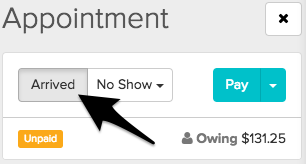
Unarriving an appointment voids the old invoice and allows you to change the treatment type, patient and the start time for the appointment.
Updating the Treatment Type on an Appointment
Within the Appointment Panel, click on the black pencil icon within the Booking Info section:
Next, you can select the treatment you’d like to update the appointment to from the *dropdown menu options:
Updating the Patient on an Appointment
Need to change the patient on a past appointment? You can do that here too!
After you click on the black pencil icon within the Appointment Panel, you’ll also be able to change the patient this appointment is for. You’ll just want to click on the Change Patient button.
Updating the Start Time on an Appointment
After clicking on the black pencil icon within the Appointment Panel, you can change the time within the Time section here:
Changing the Practitioner on an Appointment
To reassign an appointment to another staff member, you can drag and drop the appointment over to their shift. To start, click on the appointment that you wish to reassign. Then, within the Appointment Panel, click on the Move button.
Jane will display an orange banner letting you know the details of the appointment currently selected and confirm it’s ready to be moved.
Lastly, you can select the staff member in the list on the left and click anywhere on their schedule to move the appointment over.
Once you have selected a time, Jane will display a pop-up window with the option of just confirming the appointment (Confirm) or confirming and sending a notification (Confirm and Notify). The latter will send a message to the patient about the changes to their upcoming appointment.
After selecting one of those options, you’ll see a green banner at the top of the page confirming the updates to the appointment were successful.
3. Reconcile the visit
If you unapplied payment, you’ll pay using the account credit. You can then pay off the remaining balance with a second payment, or follow our guide to Partially Pay an Invoice to leave an outstanding balance.
If you’ve deleted the payment, a new payment will need to be recorded on the visit. Proceed the checkout as normal!
As always, let us know if you need any help!