Sometimes we just like to have the paper copy! 📄
Accessing the Day Sheet
To print a staff member’s Day Sheet or daily schedule, start by heading to the Staff tab and selecting the staff member in question.
There, you’ll see a Print Day Sheet button:
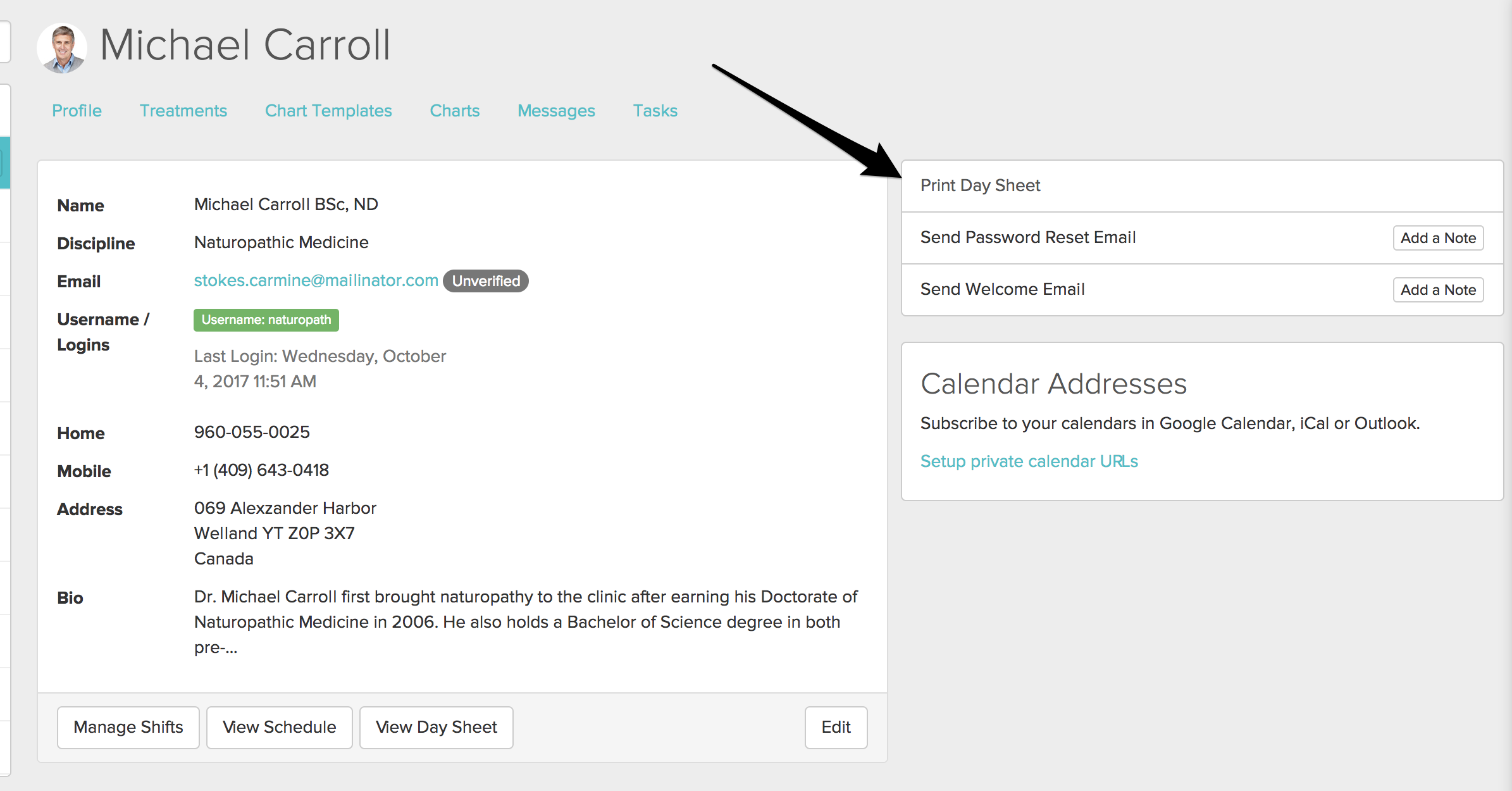
Clicking this button will open a preview of how the day will be structured.
View Options
Jane offers three different print layouts, which you can toggle between using the dropdown at the top of the print preview screen:

Schedule - Displays appointments in time blocks, just like in the schedule view.
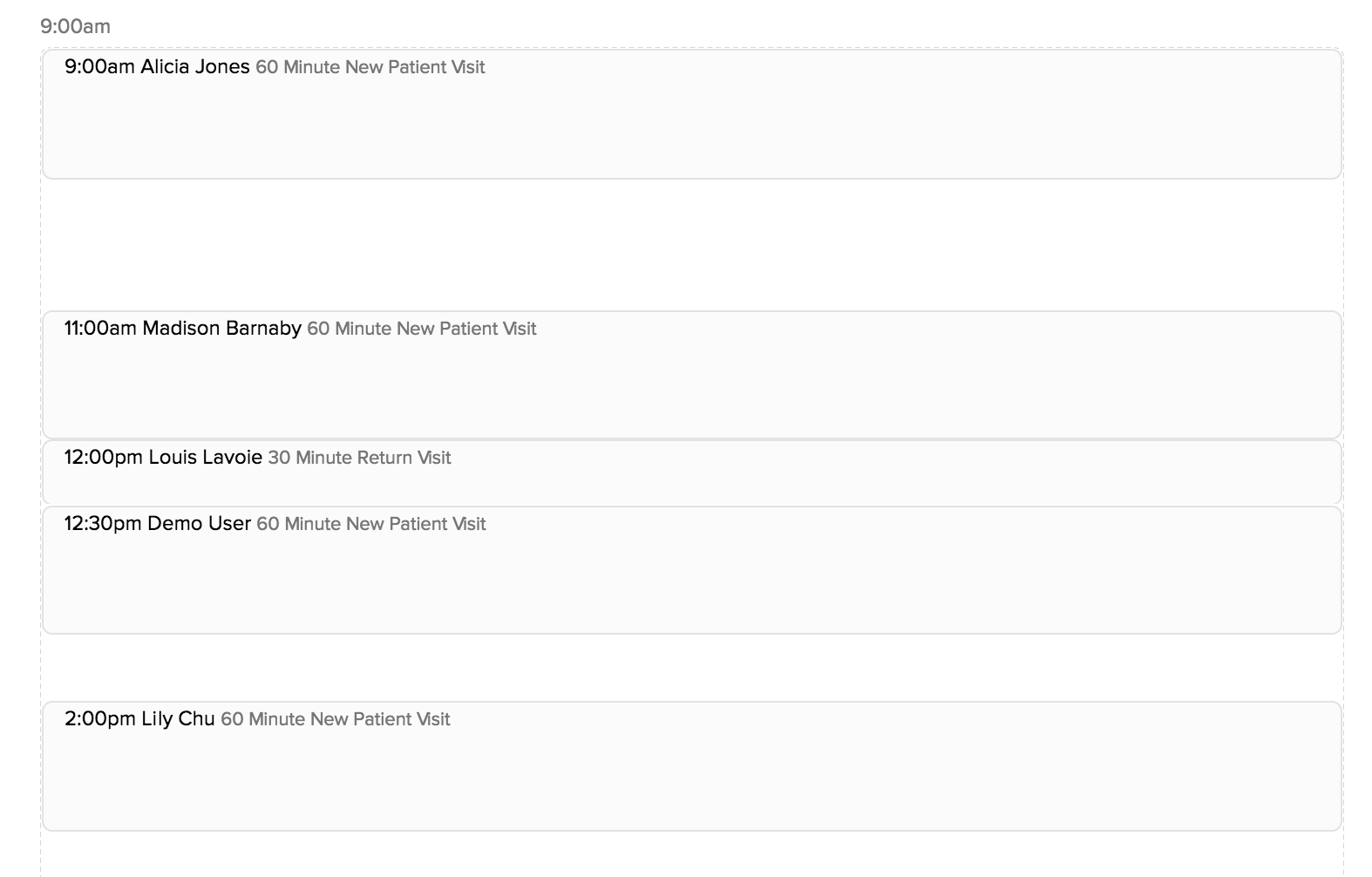
List - A simplified, back-to-back list of appointments with no indication of duration. Breaks will not be shown.
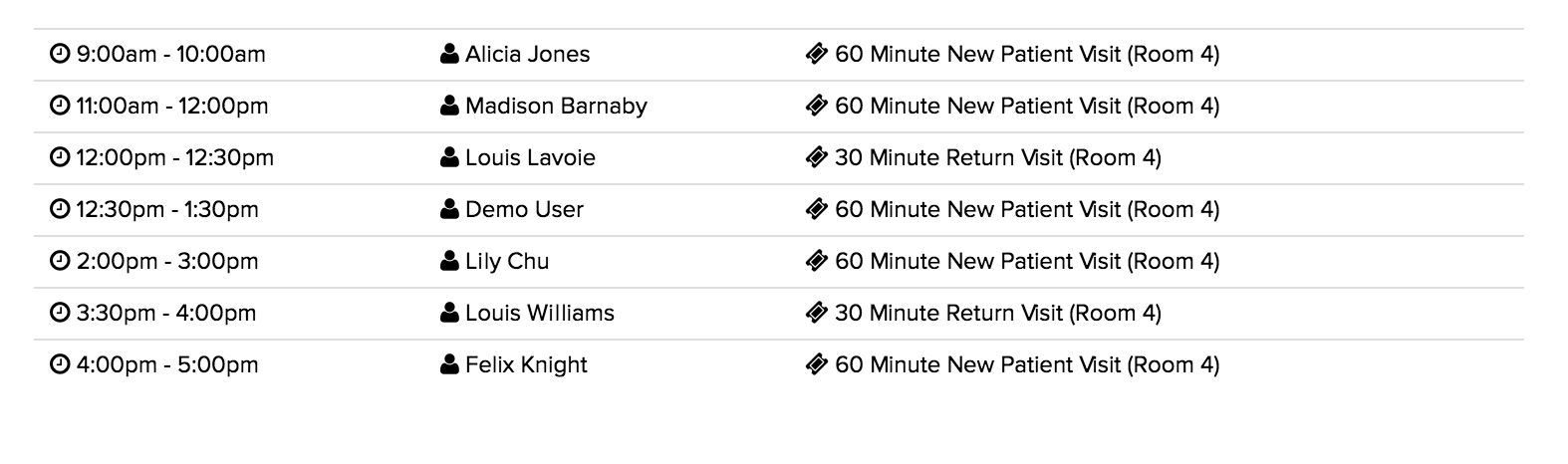
List (Show unscheduled times) - Same as the List view, but includes unscheduled time blocks and breaks
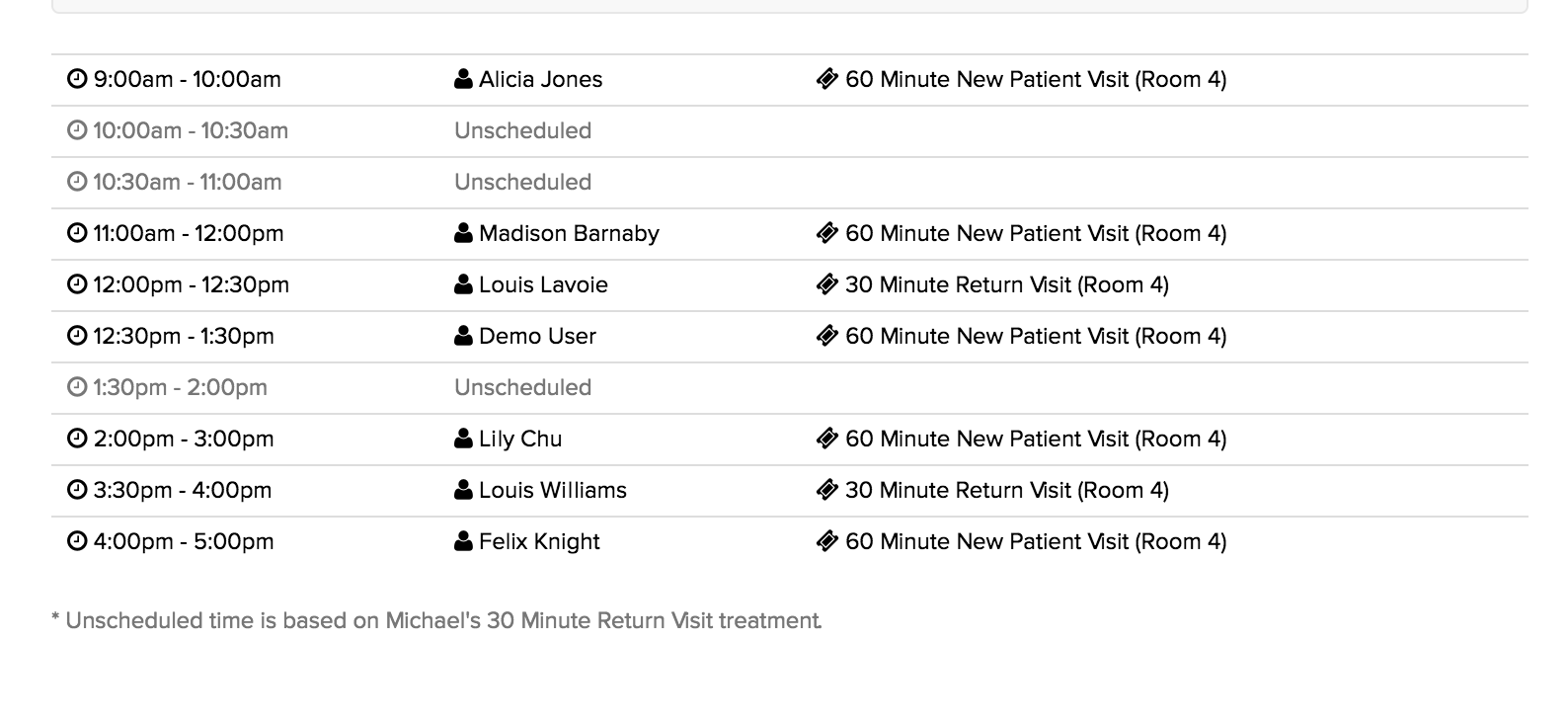
Choose the format that works best for your clinic, then print.
Tip: Using a Receipt Printer
If you’re printing these every day, some clinics find it helpful to use a receipt printer—it can save time and paper. Many models work well (like the Epson ReadyPrint TM-T20 Direct Thermal Receipt Printer USB), and they’re widely available online and at office supply stores. Just make sure your computer can connect to the type of printer you choose.
Multi-Day or Multi-Practitioner Printing
Jane doesn’t offer the option to print a Day Sheet for more than one practitioner or more than one day at a time. If you’re trying to print the entire practice’s schedule, you’ll need to print each Day Sheet individually.
Alternatively, if you’d like to print a schedule for multiple days (such as a week, month, or year) or multiple practitioners, we recommend using the Appointments Report, which allows you to include several practitioners and days in one report.
If you have further questions, as always - let us know!