Time to charge a bit more?
When you need to increase your practice fees, giving your patients thoughtful, advanced notice helps maintain trust and transparency. This guide walks you through the recommended ways to notify all patients of this change, ensuring clear communication throughout the process.
- Treatment Descriptions
- Online Booking Banner
- Reminders & Notifications
- Patient List Export
- Next Steps
Treatment Descriptions
You can update the description of your treatment to notify the clients booking online that you will be increasing prices as of a certain date.
To update this description, a staff member with Administrative/All Billing access or higher can head over to the Settings tab, select Treatments, Classes & Group Appointments and then click the Edit button beside the treatment.
From there, scroll down to the Details section and enter the desired language in the Description (Before Booking) area.
Online Booking Banner
There’s an area in Jane called “Language” that allows you to customize much of the text shown to clients. You’ll need to be an All Access account to get there, but it’s found in the Settings tab.
An Online Booking banner message can be useful to notify clients of a fee increase. You’ll find it in Settings > Language > Notice / Message on Online Booking Pages. Here’s an example:
Reminders and Notifications
A great way to inform your currently active clients of the change is through booking and reminder notifications. You can add text to those emails so that when they book appointments and receive reminders of their appointments they will be notified of the increase.
There are a number of emails sent from Jane, but the ones that might be best in this scenario are:
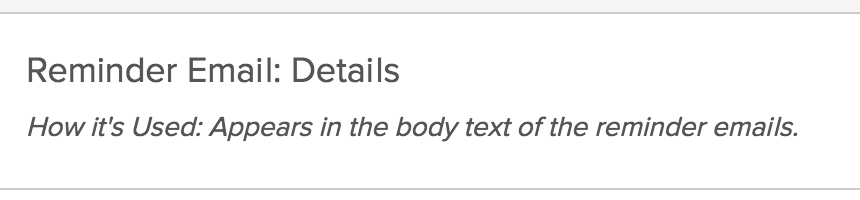
and

Patient List Export
Finally, if you want to export your full patient list to send out some information, you will want to head to Reports > Patient List. The “Email Marketing Subscribers” list export will only show clients who have opted in to Marketing emails, so if you want a full list of all of your clients, the regular “list” report will be the one to use.
You can export to excel and pull out the column of email addresses to send out a mass email through Mailchimp or another outside email service.
Next Steps…
-
On the day of the fee increase, you can adjust your prices from the Settings > Treatments, Classes & Group Appointments area. Once you’ve increased the cost of the treatment, all visits that you “Arrive” moving forward will start charging this new price. Appointments marked as “Arrived” and “Paid” before this update will keep their original price.
-
This is not dependent on when or on what day the treatment is booked. So if you want to honour your old pricing for visits booked before the price increase, you have a couple of options. You can either manually override the invoice amount or use an adjustment. For more details on either of these options, you can check out these two guides: How to Manually Override an Invoice and Discounts and Price Adjustments
-
After updating your prices, you may want to remove the custom language you added to your online booking site and treatment descriptions.