Often clinics will re-locate to a new physical location. This could be because of a lease expiring, or the need for more space, or a solo practitioner with their own account changing practices.
If you’re not operating out of both locations at the same time, there’s no need to create a new location in Jane. You can continue booking and scheduling under your existing location right up until the day of the move..
Informing your clients of the upcoming move
There are a few customizations you can make to inform clients that your practice location will be changing. To start, a staff member with Full Access can head over to the Settings tab and click on *Language within the left sidebar menu.
From there, you’ll want to look for the Notice/Message on Online Booking Pages option. A quick note that this is currently available on the Practice and Thrive Plans.
Updating the language in this area creates a banner on your online booking page that patients are able to see, regardless of whether they’re actively booking an appointment or viewing past appointments in their My Account Portal.
Here’s an example of a clinic using it to notify people of the address change, but you can add any message you’d like to highlight.
Appointment Reminders & Booking Notifications
In that language area, you can also add custom text to most of the emails that are sent out from within Jane. Feel free to add extra information to your emails that include extra instructions or details.
An option here would be to add some language to the Thanks for Booking Email: Details email:
And the Reminder Emails:
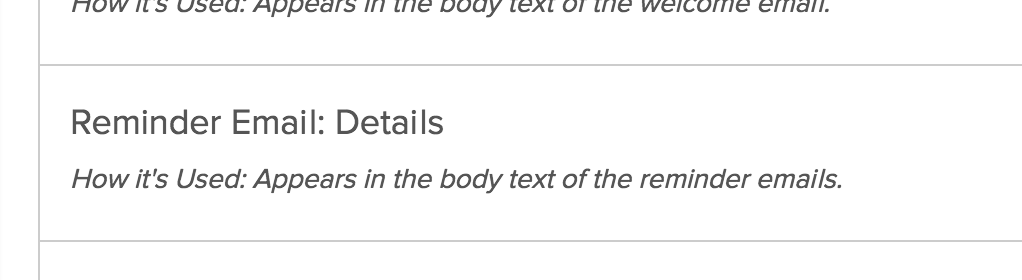
For more details on how you can make changes to different sections of these emails, you can check out the following guides:
- Email Customization Cheatsheet (Appointment Reminder)
- Email Customization Cheatsheet (Thanks for Booking)
Exporting Patient Emails
If you do want to export all of your patient’s emails, a staff member with Full Access can head over to the Reports tab and select the Patient List report within the left sidebar menu. To export the report, you can click on the three horizontal black dots and select your desired file format.
While this export will include the full patient demographics, it also includes a column for their email address. You can customize the report in Excel to filter out any information you don’t need.
From there, you can use that email list to send out a mass email either through a system like Mailchimp, or your own email service provider. For more tips and tricks for emailing your patients, you can check out our How to Send an Email to All Patients guide.
Changing your Clinic’s Location Address
On the day that you start practicing in your New Location, you’ll want to update all of the contact and location details in your Jane Account.
This is found under the Settings > Locations area. Click Edit to open up the details.
Update the location address along with any other thing that is changing. (You can also update the location name, short & long descriptions, & billing address - if needed)
Don’t forget to hit Save once done!
Congratulations on your move, and should you have any other questions about how to best manage this transition within Jane, please let us know, and we’d be happy to help!